We have been working with Power BI Premium for a few weeks. Simply switching it on and seeing how it goes.
However, Its worth paying some attention to Autoscaling that you can get with Premium Gen 2 (Preview)
Auto Scaling
Previously our Power BI Premium capacity could struggle when there was high capacity. For example If we reached full capacity, someone’s automatic refreshes would fail. Or if too many things were happening on the server, report users would find that reports were taking longer to render.
There are lots of use cases where this could happen so Auto scaling is definitely something that can help with these issues.
You can now scale and autoscale using Azure Pay as you go, which is around £62 per vCore for a 24 hour period
We use the DTU Pricing structure in Azure for SQL DBs. What is the difference between the DTU and the vCore pricing structure?

Autoscaling is an opt in feature and can be charged to an Azure Subscription
Once the spike is over, scale down happens and you stop paying for the scale up.
Autoscale Notifications
Toasts pop up in Admin Portals Capacity Settings to let your admin know when autoscale is running.
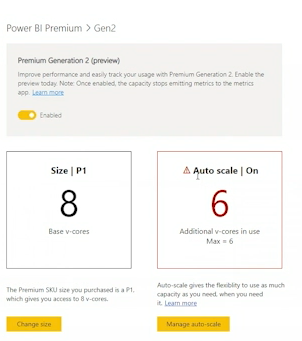
It would be good to be able to tell everyone working with Power BI when this is happening simply for reference
Get Started with setting up Autoscaling in Azure
Go into Azure and Select Subscriptions. You need to have made the decision before hand on which subscription can be used for Autoscaling billing.
Next create an auto scaling resource group

Enable Autoscale in Power BI Admin Portal
To do this you need to be the Power BI Admin (Or Global Admin)
Another addition is that the person needs to be at least a contributor on the Azure Subscription to go through all the steps succesfully
Go to Capacity Settings

Make sure Premium Generation 2 is already enabled

Then Select Manage Auto Scale

Enable auto scale and then select your Azure Subscription

And then assign the number of vCores to the Autoscale

Here we have set the max of 2.
How many vCores does a Premium P1 capacity have?
8 virtual Cores
Once completed you are all set. There are some questions. Apart from the Toast pop ups are there other ways to monitor and log the usage of Autoscaling?
This needs its own page but there are Apps you can try like https://appsource.microsoft.com/en-us/product/power-bi/pbi_pcmm.capacity-metrics-dxt?tab=Overview
The big takeaway from all this is that we should never be in a situation where we are surprised that we have reached capacity. Or, if we do set up Auto Scaling it should not be used on a day to day basis.
More investigation is needed on how to set up proper monitoring so we have full knowledge about what is going on in Premium Capacity. And we must never forget that there will be Pro workspaces already set up and these shouldn’t go under the radar either.
We will have a look at these issues in future posts

Hi, Great article. Is there a way to automate the autoscaling using powershell and azure runbooks?
LikeLike